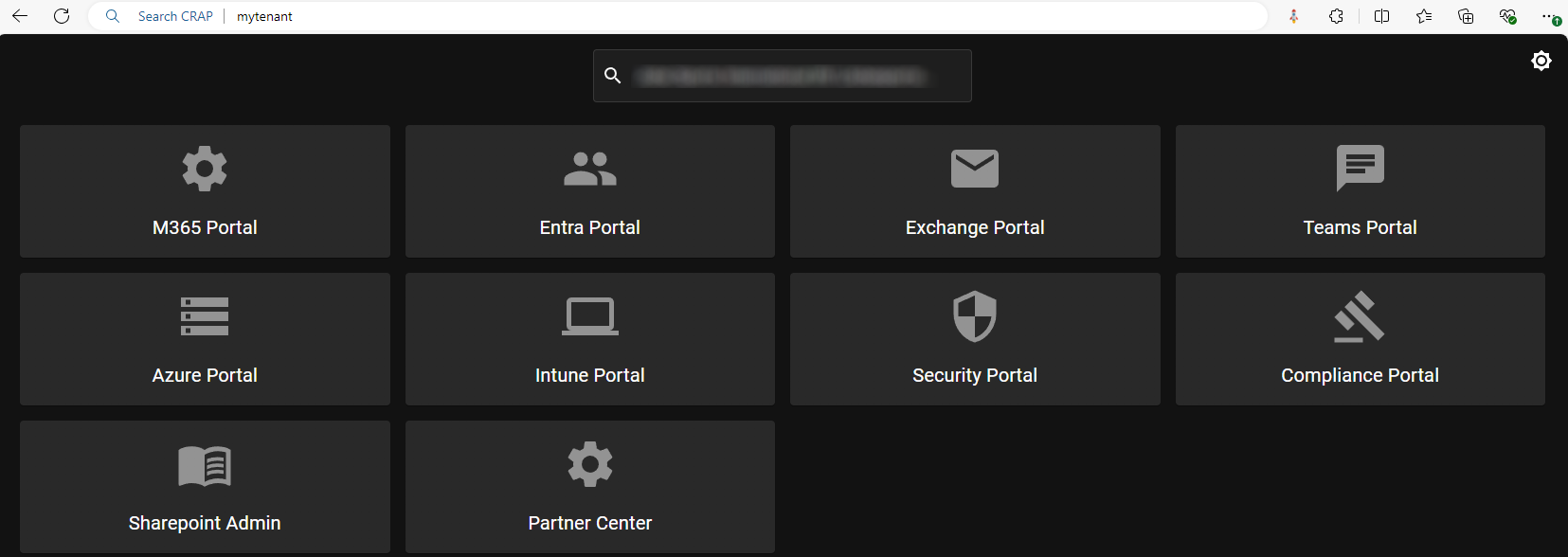The Challenge of Efficiently Managing Multiple M365 Tenants
As a Managed Services Provider, one of the biggest challenges we face is efficiently managing dozens, if not hundreds, or even thousands of Microsoft 365 tenants. The core issue for me is a simple one, tiny even. It is accessing a customers Microsoft Portal.
Inevitably you will have to access the portals Microsoft provides themselves. You’ve dreaded this moment. You have to open Partner Center! Even on a good day between page loads and navigating through several pages it will take you an easy 20 seconds to actually get to the point you click open a portal.
Of course a while back Microsoft introduced Microsoft Lighthouse (not to be confused with Azure Lighthouse). It is a spiffy new portal built for MSPs to manage multiple portals. But unfortunately, even in Microsoft Lighthouse it will take you an easy 10(!) seconds to open a customer portal. CIPP is as far as I’m aware the best option right now. But even there it costs you an extra click to get to what you need because you have to open the side menu.
 Pictured: Partner Center at full speed.
Pictured: Partner Center at full speed.
Introducing CRAP: Client Rapid Access Portal
CRAP will get you to your Microsoft portal almost instantly. No extra clicks, no sitting around waiting for pages to load, no having to worm your way through a maze of pages.
You select the tenant you need and you have all the portal links directly available.
An important detail I want to point out, the idea was not mine. Adam Burley on the MSPGeek Discord first pointed me in this direction, he has an in-house solution that looks a lot like it.
CRAP is an improvement on the idea by making it as friendly as possible to use and as fast as possible to respond.
CRAP uses local caching to store your tenants. They are stored for up to 24 hours, meaning you will almost never have to wait on an API response. CRAP uses an AutoComplete component from React that allows you to search through multiple properties for one object. In our case the Displayname and Default Domainname. CRAP can be added to your browser as a search engine. CRAP will auto select the tenant if your search query only yields one result. CRAP has big buttons with large text and descriptive icons making it immediately obvious which tenant corresponds to which button.
All the small improvements put together make for what I believe is the most user friendly and fastest solution available at this moment to open a customer Microsoft tenant in the most efficient way possible.
Heard enough? Try out my CRAP!
How do I add this to my browser?
In Chrome:
Open the search engine menu
Scroll down to the “Site Search” section. Click the “Add” button.
You can input any value you want for the “Name” and “Shortcut” values.
Note that the “Shortcut” value will be the value to type in the address bar to indicate you want to use its specific search functionality.
For the URL value you will use https://crap.vdwegen.app?tenant=%s
In Edge:
Open the search engine menu
Click the “Add” button.
You can input any value you want for the “Search Engine” and “Shortcut” values.
Note that the “Shortcut” value will be the value to type in the address bar to indicate you want to use its specific search functionality.
For the URL value you will use https://crap.vdwegen.app?tenant=%s
Happy portaling!